ISO/IEC 20071-5:2022
(Main)Information technology - User interface component accessibility - Part 5: Accessible user interfaces for accessibility settings on information devices
Information technology - User interface component accessibility - Part 5: Accessible user interfaces for accessibility settings on information devices
This document specifies requirements and recommendations for making accessibility settings accessible and usable. It provides guidance on specific accessibility settings, saving settings and modifying settings. It specifies how to access and operate the accessibility setting mode, and how to directly activate specific accessibility features. This document applies to all operating system user interfaces on all types of information and communications technologies (ICTs) from the point where the operating system is fully functional and waiting for the user to interact with it. This document does not apply to: - storing and retrieving information from a stored user profile, including personally identifiable information; - accessibility of the closed functionality that does not support access by assistive technology; - accessibility of boot mode.
Technologies de l'information — Accessibilité du composant interface utilisateur — Partie 5: Interfaces utilisateur accessibles pour le paramétrage de l'accessibilité d'appareils informatiques
General Information
- Status
- Published
- Publication Date
- 09-May-2022
- Technical Committee
- ISO/IEC JTC 1/SC 35 - User interfaces
- Drafting Committee
- ISO/IEC JTC 1/SC 35/WG 6 - User interfaces accessibility
- Current Stage
- 6060 - International Standard published
- Start Date
- 10-May-2022
- Due Date
- 27-Aug-2022
- Completion Date
- 10-May-2022
ISO/IEC 20071-5:2022 - Overview
ISO/IEC 20071-5:2022 specifies requirements and recommendations for making accessibility settings on information devices accessible and usable. The standard focuses on the user interface for adjusting accessibility features (the accessibility setting mode) and how users can access, operate, save and directly activate specific accessibility features. It applies to all operating system user interfaces on information and communications technologies (ICTs) from the point where the OS is fully functional and awaiting user interaction.
The document is intended to ensure that people with disabilities can independently enable and configure assistive features (e.g., screen readers, screen magnifiers, keyboard filters) without external help.
Key topics and technical requirements
- Accessibility setting mode
- Requirements for the contents and interface of the mode.
- Guidance for accessibility setting mode availability before login.
- Items of accessibility setting
- Input-related features: examples and definitions (BounceKeys™, StickyKeys™, SlowKeys™, FilterKeys™, MouseKeys™, RepeatKeys™, ToggleKeys™).
- Output-related features: screen magnifier, screen reader, auditory/visual feedback (ShowSounds™, SoundSentry™).
- Shortcuts and direct activation
- General shortcuts to invoke accessibility features.
- Shortcuts specifically to open accessibility settings or activate features/preset modes.
- Saving and modifying settings
- Requirements/recommendations for saving accessibility parameters so users retain personalized configurations.
- Definitions and scope controls
- Clear definitions (accessibility feature/setting, accessibility setting mode, login vs boot mode) and explicit exclusions (storing/retrieving stored user profiles, closed functionality that doesn’t support assistive technology, boot mode).
The standard includes an informative annex (examples of shortcut keys and voice commands) and references ISO 9241-171:2008 for software accessibility guidance.
Practical applications and who uses this standard
- Device manufacturers (smartphones, tablets, PCs, kiosks, TVs) and OS developers to design accessible system settings and login experiences.
- Application and firmware teams integrating OS-level accessibility features (screen readers, magnifiers, on‑screen keyboards).
- Accessibility product designers and UX teams ensuring users with visual, hearing or motor disabilities can enable and personalize assistive features independently.
- Procurement officers and accessibility assessors using the standard as a criteria for evaluating ICT device accessibility.
Related standards
- ISO 9241-171:2008 - Ergonomics of human-system interaction: guidance on software accessibility.
- Other parts of the ISO/IEC 20071 series covering user interface component accessibility.
By standardizing how accessibility settings are exposed, activated and saved, ISO/IEC 20071-5:2022 helps ensure ICT devices are usable by people with disabilities and supports inclusive product design.
Frequently Asked Questions
ISO/IEC 20071-5:2022 is a standard published by the International Organization for Standardization (ISO). Its full title is "Information technology - User interface component accessibility - Part 5: Accessible user interfaces for accessibility settings on information devices". This standard covers: This document specifies requirements and recommendations for making accessibility settings accessible and usable. It provides guidance on specific accessibility settings, saving settings and modifying settings. It specifies how to access and operate the accessibility setting mode, and how to directly activate specific accessibility features. This document applies to all operating system user interfaces on all types of information and communications technologies (ICTs) from the point where the operating system is fully functional and waiting for the user to interact with it. This document does not apply to: - storing and retrieving information from a stored user profile, including personally identifiable information; - accessibility of the closed functionality that does not support access by assistive technology; - accessibility of boot mode.
This document specifies requirements and recommendations for making accessibility settings accessible and usable. It provides guidance on specific accessibility settings, saving settings and modifying settings. It specifies how to access and operate the accessibility setting mode, and how to directly activate specific accessibility features. This document applies to all operating system user interfaces on all types of information and communications technologies (ICTs) from the point where the operating system is fully functional and waiting for the user to interact with it. This document does not apply to: - storing and retrieving information from a stored user profile, including personally identifiable information; - accessibility of the closed functionality that does not support access by assistive technology; - accessibility of boot mode.
ISO/IEC 20071-5:2022 is classified under the following ICS (International Classification for Standards) categories: 35.240.20 - IT applications in office work. The ICS classification helps identify the subject area and facilitates finding related standards.
You can purchase ISO/IEC 20071-5:2022 directly from iTeh Standards. The document is available in PDF format and is delivered instantly after payment. Add the standard to your cart and complete the secure checkout process. iTeh Standards is an authorized distributor of ISO standards.
Standards Content (Sample)
INTERNATIONAL ISO/IEC
STANDARD 20071-5
First edition
2022-05
Information technology — User
interface component accessibility —
Part 5:
Accessible user interfaces for
accessibility settings on information
devices
Technologies de l'information — Accessibilité du composant interface
utilisateur —
Partie 5: Interfaces utilisateur accessibles pour le paramétrage de
l'accessibilité d'appareils informatiques
Reference number
© ISO/IEC 2022
© ISO/IEC 2022
All rights reserved. Unless otherwise specified, or required in the context of its implementation, no part of this publication may
be reproduced or utilized otherwise in any form or by any means, electronic or mechanical, including photocopying, or posting on
the internet or an intranet, without prior written permission. Permission can be requested from either ISO at the address below
or ISO’s member body in the country of the requester.
ISO copyright office
CP 401 • Ch. de Blandonnet 8
CH-1214 Vernier, Geneva
Phone: +41 22 749 01 11
Email: copyright@iso.org
Website: www.iso.org
Published in Switzerland
ii
© ISO/IEC 2022 – All rights reserved
Contents Page
Foreword .iv
Introduction .v
1 Scope . 1
2 Normative references . 1
3 Terms and definitions . 1
4 Requirements and recommendations . 7
4.1 Accessibility setting mode . 7
4.1.1 Contents and interface of the accessibility setting mode . 7
4.1.2 Accessibility setting mode before login . 11
4.2 Items of accessibility setting . 13
4.2.1 Input .13
4.2.2 Output . 20
4.3 Shortcuts to access the accessibility features . 22
4.3.1 General .22
4.3.2 Shortcuts to access accessibility settings . 23
4.3.3 Shortcuts to activate accessibility features or preset usage modes .23
4.4 Saving accessibility parameters . 23
Annex A (informative) Examples of shortcut keys and voice commands .24
Bibliography .29
iii
© ISO/IEC 2022 – All rights reserved
Foreword
ISO (the International Organization for Standardization) and IEC (the International Electrotechnical
Commission) form the specialized system for worldwide standardization. National bodies that are
members of ISO or IEC participate in the development of International Standards through technical
committees established by the respective organization to deal with particular fields of technical
activity. ISO and IEC technical committees collaborate in fields of mutual interest. Other international
organizations, governmental and non-governmental, in liaison with ISO and IEC, also take part in the
work.
The procedures used to develop this document and those intended for its further maintenance
are described in the ISO/IEC Directives, Part 1. In particular, the different approval criteria
needed for the different types of document should be noted. This document was drafted in
accordance with the editorial rules of the ISO/IEC Directives, Part 2 (see www.iso.org/directives or
www.iec.ch/members_experts/refdocs).
Attention is drawn to the possibility that some of the elements of this document may be the subject
of patent rights. ISO and IEC shall not be held responsible for identifying any or all such patent
rights. Details of any patent rights identified during the development of the document will be in the
Introduction and/or on the ISO list of patent declarations received (see www.iso.org/patents) or the IEC
list of patent declarations received (see https://patents.iec.ch).
Any trade name used in this document is information given for the convenience of users and does not
constitute an endorsement.
For an explanation of the voluntary nature of standards, the meaning of ISO specific terms and
expressions related to conformity assessment, as well as information about ISO's adherence to
the World Trade Organization (WTO) principles in the Technical Barriers to Trade (TBT) see
www.iso.org/iso/foreword.html. In the IEC, see www.iec.ch/understanding-standards.
This document was prepared by Technical Committee ISO/IEC JTC 1, Information technology,
Subcommittee SC 35, User interfaces.
A list of all parts in the ISO/IEC 20071 series can be found on the ISO and IEC websites.
Any feedback or questions on this document should be directed to the user’s national standards
body. A complete listing of these bodies can be found at www.iso.org/members.html and
www.iec.ch/national-committees.
iv
© ISO/IEC 2022 – All rights reserved
Introduction
People with disabilities (e.g. visual, hearing, physical) can experience difficulties in accessing
information and communications technology (ICT) devices. Accessible user interfaces, as described in
this document, can help them to operate devices.
To effectively operate accessible user interfaces, users need to be able to adjust accessibility settings
first. If this is not possible, some people will not be able to access these devices without help from
another party.
This document makes information technologies more accessible by ensuring that people with
disabilities can adjust accessibility settings by themselves.
v
© ISO/IEC 2022 – All rights reserved
INTERNATIONAL STANDARD ISO/IEC 20071-5:2022(E)
Information technology — User interface component
accessibility —
Part 5:
Accessible user interfaces for accessibility settings on
information devices
1 Scope
This document specifies requirements and recommendations for making accessibility settings
accessible and usable. It provides guidance on specific accessibility settings, saving settings and
modifying settings. It specifies how to access and operate the accessibility setting mode, and how to
directly activate specific accessibility features.
This document applies to all operating system user interfaces on all types of information and
communications technologies (ICTs) from the point where the operating system is fully functional and
waiting for the user to interact with it.
This document does not apply to:
— storing and retrieving information from a stored user profile, including personally identifiable
information;
— accessibility of the closed functionality that does not support access by assistive technology;
— accessibility of boot mode.
2 Normative references
The following documents are referred to in the text in such a way that some or all of their content
constitutes requirements of this document. For dated references, only the edition cited applies. For
undated references, the latest edition of the referenced document (including any amendments) applies.
ISO 9241-171:2008, Ergonomics of human-system interaction — Part 171: Guidance on software
accessibility
3 Terms and definitions
For the purposes of this document, the following terms and definitions apply.
ISO and IEC maintain terminology databases for use in standardization at the following addresses:
— ISO Online browsing platform: available at https:// www .iso .org/ obp
— IEC Electropedia: available at https:// www .electropedia .org/
© ISO/IEC 2022 – All rights reserved
NOTE The terms BounceKeys™, StickyKeys™, SlowKeys™, FilterKeys™, MouseKeys™, RepeatKeys™,
ToggleKeys™, SoundSentry™, and ShowSounds™ are all trademarks of the University of Wisconsin. However,
use of the terms is permitted freely, without royalty or license, to describe user interface features that have the
1)
functionality and behaviour described in this document .
3.1
accessibility feature
feature that is specifically designed to increase the usability of products for persons with disabilities
[SOURCE: ISO 9241-171:2008, 3.3, modified — "persons with disabilities" was replaced by "those
experiencing disabilities".]
3.2
accessibility setting
setting to make the user interface more accessible for people with disabilities
EXAMPLE A setting is provided to turn large text or screen magnification ON for people with low vision.
Note 1 to entry: There are three types of accessibility settings:
— The settings for the operating system.
— The settings for the application by the operating system.
— The settings inside of the application.
3.3
accessibility setting mode
user interface where the user adjusts accessibility settings (3.2)
Note 1 to entry: A user can access almost all the accessibility settings and adjustments for the accessibility
features (3.1) through this mode.
3.4
auditory feedback
feature that allows users to determine, by sound indication, relevant activities on the device (e.g. key
input)
Note 1 to entry: Auditory feedback includes a beep sound with, e.g. key input, alarm sound, speech output. Audio
feedback can be personalised by the user.
3.5
BounceKeys™
feature that only accepts a single keystroke at a time from a key
Note 1 to entry: BounceKeys™ is designed for users with a tremor or lack of dexterity that causes them to
inadvertently strike a key extra times when pressing or releasing the key. Once a key is released it will not accept
another stroke of the same key until a (user-settable) period of time has passed. BounceKeys™ has no effect on
how quickly a person can type a different key.
Note 2 to entry: See ISO 9241-171:2008, E.3.4 (modified).
3.6
FilterKeys™
BounceKeys™ (3.5) and SlowKeys™ (3.20) features combined
Note 1 to entry: The term FilterKeys™ is sometimes used for the BounceKeys™ and SlowKeys™ features packaged
together. Some implementations make these two features mutually exclusive. However, they can also both be
active at the same time (although SlowKeys™ will dominate).
1) BounceKeys™, StickyKeys™, SlowKeys™, FilterKeys™, MouseKeys™, RepeatKeys™, ToggleKeys™, SoundSentry™,
and ShowSounds™ are the trademarks of the University of Wisconsin. This information is given for the convenience
of users of this document and does not constitute an endorsement by ISO or IEC of the product named. Equivalent
products may be used if they can be shown to lead to the same results.
© ISO/IEC 2022 – All rights reserved
Note 2 to entry: See ISO 9241-171:2008, E.3.5.
3.7
gaze control
interaction through eye gaze or blink
3.8
home function
reserved operation of the user interface that moves all open applications to the background and returns
visible and programmable focus to the home screen
Note 1 to entry: For some devices, the home function can be activated using the home button.
Note 2 to entry: The home function can be accessed within an application via a labelled button, such as a back
button.
Note 3 to entry: The home function can be accessed by voice.
Note 4 to entry: The home function may be assigned to key combinations or gestures.
3.9
login mode
user interface for authentication to access the operating system
Note 1 to entry: The login mode includes, e.g. password input form, biometrics authentication, voice
authentication. Login mode begins after boot mode (3.10).
3.10
boot mode
initialized mode of program operations when a computer is turned on
Note 1 to entry: The boot mode ends when the operating system of the device is loaded and is followed by login
mode (3.9).
[SOURCE: ISO/IEC IEEE 24765:2017, 3.402, modified — "device" was replaced by "computer".]
3.11
MouseKeys™
feature that allows the user to control the mouse cursor and operate the mouse buttons via the
keyboard (e.g. the numeric keypad)
Note 1 to entry: MouseKeys™ is designed for users who are physically unable to use a mouse.
Note 2 to entry: See ISO 9241-171:2008, E.3.6.
3.12
on-screen keyboard
virtual keyboard displayed on any type of screen
Note 1 to entry: On-screen keyboards are one specific type of virtual keyboard, probably the most common, that
use a screen to display a visual keyboard.
Note 2 to entry: This type of virtual keyboard can be used on personal computer screens, on feature phones and
tablets, mobile phones and tablets, TVs, kiosks, whiteboards.
2)
[SOURCE: ISO/IEC 22121-2, 3.1 ]
2) Under preparation. Stage at the time of publication: ISO/IEC DIS 22121-2.
© ISO/IEC 2022 – All rights reserved
3.13
operating system-specific key for invoking commands
special key to access capability to control the operating system (OS) function
Note 1 to entry: The name of the operating system-specific key for invoking commands differs depending on the
OS. Some common names for this function include: “Logo key” and “Command key.”
Note 2 to entry: Some devices have the same functionality by non-key user interfaces, including gesture.
3.14
pointing device
equipment to point to the location on the screen directly (e.g. finger, pen) or indirectly (e.g. mouse)
EXAMPLE Mouse, track ball, touch pen, touch pad, touch panel, stylus, touch screen, routing keys, eye
control.
3.15
RepeatKeys™
feature to control auto-repeat which evokes the same effect of repetitional key push by one push, repeat
onset and repeat rate of keys
Note 1 to entry: RepeatKeys™ is designed to allow use of devices by people who cannot move quickly enough
when pressing keys to keep them from auto-repeating. The feature to adjust repeat onset, repeat rate and to
turn auto-repeat off are usually included as part of most keyboard system settings (3.24). If these features are not
included, RepeatKeys™ provides them. RepeatKeys™ also ensures that the repeat delay and repeat interval can
be personalized (if the standard maximum value for either of the regular key repeat settings is not long enough).
Note 2 to entry: See ISO 9241-171:2008, E.3.7.
3.16
screen magnifier
assistive technology that allows users to operate a software system with an enlarged presentation of
screen content
Note 1 to entry: Users control the screen magnifier separately from the system by keyboard, pointing device
(3.14), or gesture.
Note 2 to entry: Screen magnifiers can enlarge content up to 500 % or more. They provide additional visual
features such as inverse video, colour replacement, and monitoring for system notifications and events.
Note 3 to entry: Some screen magnifiers also support text-to-speech.
3.17
screen reader
assistive technology that controls the system and provides information and feedback without the need
for a visual display
Note 1 to entry: Screen readers display information through text-to-speech and/or dynamic braille output.
Control is provided through either keyboard or gestures, or both.
Note 2 to entry: Screen readers rely on a data stream from the system that includes information from applications
such as the name, role, status, and value of a user-interface element. This information stream is referred to as the
"accessibility tree".
Note 3 to entry: Screen readers provide system feedback through auditory cues based on the user’s preferences,
e.g. feedback to changes between focus and browse modes, keypresses, gesture operations.
3.18
shortcut
operation that invokes an action without displaying intermediate information (e.g. menus) or requiring
pointer movement or any other user activity
© ISO/IEC 2022 – All rights reserved
3.19
ShowSounds™
user-configurable system flag that is readable by application software and is intended to inform
ShowSounds™-aware applications that all information conveyed audibly should also be conveyed
visually
Note 1 to entry: ShowSounds™ is a feature for users who cannot clearly hear speech or cannot distinguish
between sounds from a device (due to hearing loss, noisy environment, or an environment where sound is not
allowed, such as a library or classroom). For example, a message or icon can be displayed when a sound is used to
indicate that new mail has arrived.
Note 2 to entry: See ISO 9241-171:2008, E.3.10.
3.20
SlowKeys™
feature to ignore all keys that are bumped or pressed briefly
Note 1 to entry: SlowKeys™ is designed for users who have extra, uncontrolled movements that cause them to
strike surrounding keys unintentionally when typing. Keystrokes are accepted only if keys are held down for a
user-specified period of time.
Note 2 to entry: See ISO 9241-171:2008, E.3.3 (1).
3.21
SoundSentry™
feature providing a visual signal to indicate when the device is generating a sound
EXAMPLE Screen flash, caption bar flash.
Note 1 to entry: SoundSentry™ is a feature for individuals who cannot hear system sounds (due to hearing loss, a
noisy environment, or an environment where sound is not allowed, such as a library or classroom). SoundSentry™
works by monitoring the system sound hardware and providing a user-selectable indication whenever sound
activity is detected. This feature cannot usually discriminate between different sounds, identify the sources of
sounds, or provide a useful alternative for speech output or information encoded in sounds. Applications can
support the ShowSounds™ (3.19) feature to provide the user with a useful alternative to information conveyed
using sound. SoundSentry™ is a system-level fallback for applications that do not support ShowSounds™.
Note 2 to entry: See ISO 9241-171:2008, E.3.9.
3.22
StickyKeys™
feature that allows users to press key combinations (e.g. Ctrl+Alt+Delete) sequentially rather than
having to hold them all down together
Note 1 to entry: StickyKeys™ is designed for people who cannot use both hands, or who use a dowel or stick to
type. StickyKeys™ works with those keys defined as “modifier” keys, such as the Shift, Alt and Ctrl keys. Usually
the StickyKeys™ status is shown on-screen at the user's option.
Note 2 to entry: See ISO 9241-171:2008, E.3.2 (1).
3.23
switch control
feature that allows users to use switches to select, tap, or drag items, type, and freehand draw
Note 1 to entry: Item scanning, point scanning, and manual selection (head tracking) are possible strategies.
Note 2 to entry: The switch control method supports users who are not able to operate more than one single
switch.
© ISO/IEC 2022 – All rights reserved
3.24
system settings
user interface where the user adjusts operating system settings
Note 1 to entry: The name of the system settings differs depending on the operating system. Some common
names for this feature include: “control panel” and “system preferences.”
3.25
tactile feedback
feature that allows users to determine, by touch, the indication of relevant activities on the device (e.g.
key input)
EXAMPLE Vibration, movement, temperature.
3.26
time out
feature that turns the accessibility features (3.1) off automatically after an adjustable time when no
keyboard or mouse activity occurs
Note 1 to entry: Time out (accessibility features) is intended to be used on public or shared devices, e.g. in libraries,
bookstores, where a user can leave the device with an access feature turned on, thus potentially confusing the
next user or leading people to think the device was broken.
Note 2 to entry: See ISO 9241-171:2008, E.3.11 (1).
3.27
ToggleKeys™
feature alerting the user when the state of a locking key has changed
Note 1 to entry: ToggleKeys™ is a feature for users who cannot see the visual keyboard status indicators for
locking (toggle) keys, e.g. CapsLock, ScrollLock, NumLock. ToggleKeys™ provides an auditory signal, such as a
high beep, to alert the user that a toggle key such as the CapsLock has been locked, and a separate signal, such as
a low beep, to alert the user that a toggle key has been unlocked.
Note 2 to entry: See ISO 9241-171:2008, E.3.8 (1).
3.28
visual emphasis
feature that allows users to change the visual aspects to improve visibility
EXAMPLE Setting of character size, screen magnification, contrast, luminance, colour balance, colour tone
inverse, gradation.
3.29
visual feedback
feature that allows users to determine, by vision indication, the relevant activities on the device
EXAMPLE Displaying the visual representations of pushed keys.
3.30
voice command
spoken instruction to control the information and communications technology (ICT) system
[SOURCE: ISO/IEC 30122-1:2016, 4.1]
3.31
voice operation
feature that allows users to operate a device with voice commands (3.30)
EXAMPLE Device command “Play music!” starts playing music.
Note 1 to entry: Voice commands usually follow an activation keyword (e.g. “Computer!”) to distinguish them
from other speech that is not intended as a voice command.
© ISO/IEC 2022 – All rights reserved
Note 2 to entry: Some voice operation requires high speed network connection for natural language recognition.
4 Requirements and recommendations
4.1 Accessibility setting mode
4.1.1 Contents and interface of the accessibility setting mode
4.1.1.1 General
The accessibility setting mode provides an interface to the accessibility settings described in 4.2 as an
alternative to the accessibility setting shortcuts described in 4.3.
The accessibility setting interface shall be in accordance with the accessibility requirements of
ISO 9241-171.
The accessibility setting mode should be visible also from the system setting mode and vice versa,
because it is sometimes not clear for the users if settings (e.g. language or localization) belong to the
system or accessibility setting.
The accessibility setting interface should be structured along different user needs. For example, the
first level of the sub menu includes user needs, e.g. seeing, hearing, interaction and touch, learning,
understanding, and language. The second level of the sub menu includes applicable system features, e.g.
media, screen, sounds, TTS, voice control, authentication and braille.
NOTE Most operating systems provide a unified approach to accessibility settings that applications can
employ for their own settings, however in most cases, applications are free to implement their own application-
specific accessibility settings, often so as to keep a consistent user interface across multiple operating systems.
Accessibility settings are:
a) temporary,
b) for the runtime of a specific application,
c) for all instances of a specific application,
d) for the current user session,
e) for all user sessions of the user,
f) system-wide for all users (system configuration),
g) domain wide for all users on multiple systems.
The accessibility setting mode can offer many predefined system-wide user profiles dedicated to
several user needs including colour blindness, low vision, very low vision, inverse video, extended
timing, microgesture, switch control, no vision and vocalized.
Predefined system profiles are often used for public terminals but no longer used on personal devices,
because the presettings often do not meet the individual's needs. Therefore, predefined system
accessibility profiles shall be modifiable to individual user needs.
The accessibility setting mode shall provide a means to save the setting parameter (see 4.4).
The accessibility setting mode interface should provide a function to reset the accessibility setting to
the default parameters.
© ISO/IEC 2022 – All rights reserved
4.1.1.2 Input
4.1.1.2.1 Input with visual feedback
a) Any devices that have gaze control functionalities, gaze control access to all settings shall be
provided.
4.1.1.2.2 Audio (voice) input
a) Any devices that have voice command functionalities, voice operation access to all settings shall be
provided to users.
b) Natural language should be used for voice operation.
c) The voice command settings shall be provided to users in an accessible manner.
4.1.1.2.3 Touch or movement input
a) Keyboard access to all settings shall be provided.
b) The keyboard access shall not require a user to press three or more keys simultaneously, and it
should not require pressing two keys simultaneously.
NOTE 1 a) and b) apply to devices that have a keyboard or that provide keyboard interface.
NOTE 2 a) and b) do not apply to devices that provide keyboard interface for shorthand or braille cord
keyboards or that have a keyboard switchable to such modes.
c) Pointing device access to all settings shall be provided.
NOTE 3 c) applies to devices that equip a pointing device or that provide a pointing device interface.
d) The gesture command settings shall be provided to users in an accessible manner.
NOTE 4 d) applies to devices that provide a gesture interface.
e) When choosing function keys for accessibility settings, care should be taken to choose appropriate
key locations to minimise the risk that a user makes the system inaccessible to themselves by
pressing the wrong key accidentally.
EXAMPLE On a QWERTY keyboard, the keys A, S, and D are adjacent. To support users who can
accidentally hit an adjacent key, the keys used to activate different access features are set as A, D, and G
rather than A, S, and D.
f) Settings for switch control, press or click delay, mouse or pointing parameters (e.g. sensitivity,
speed) shall be provided.
g) Any devices that have switch control functionalities, switch control access to all setting items shall
be provided by item scanning, point scanning, and manual selection (head tracking).
Related accessibility settings are:
— user selection of selection strategy (default scanning mode),
— adjustment of scanning speed,
— change of location of the selection control menu,
— turn sound or speech accompaniment on or off,
— turn off groups to scan items one at a time.
NOTE 5 Item scanning highlights items or groups on the screen one at a time.
© ISO/IEC 2022 – All rights reserved
NOTE 6 Point scanning lets the user select an item on the screen by pinpointing it with scanning crosshairs.
NOTE 7 The camera on the device is used to track the movement of the head to control a pointer on the screen
and track the user's facial movements to perform actions.
4.1.1.3 Output
4.1.1.3.1 Visual output
a) Each setting shall have an on-screen description presented in the system default language or
selected natural language. This description can be an on-screen text, a sign language video, or pre-
recorded audio track.
NOTE 1 Hundreds of sign languages are used around the world. No one sign language is understood
internationally. Communities with a common spoken language (e.g. English) often have different sign
languages (e.g. American Sign Language, British Sign Language, Australian Sign Language, Irish Sign
Language).
b) Text size in the accessibility setting mode shall be scalable up to 200 %. See Reference [7], 1.4.4 and
1.4.8.
c) Text on the screen should be presented using a legible font.
NOTE 2 Sans-serif letters, space between characters, punctuation, and letters distinction (e.g. '1' vs 'l'),
are aspects of legible fonts.
NOTE 3 A user selected system font is preferred.
d) Contrast ratio of text on the screen should be 7:1, and it shall be at least 4.5:1. See Reference [7],
1.4.6.
e) Pictograms should be presented on screen for description of settings. Each pictogram shall have an
alternative text describing the function.
f) The blink rate, contrast/colours, zoom, font, and pointer settings shall be provided.
g) Feedback of operations shall be provided to the user in a visual manner.
4.1.1.3.2 Audio output
a) Descriptions of settings in the natural language should be available as spoken text. This should not
conflict with another accessibility function such as a screen reader.
b) The subtitles/captions, sound balance, mono/stereo, high-deep sound, ambisound, and object-
based audio settings shall be provided.
c) Feedback of operations shall be provided to the user in an auditory manner.
4.1.1.3.3 Tactile and movement output
a) Descriptions of settings on the screen shall be presented in text or shall be provided with alternative
text such that screen readers are able to programmatically convert the text to braille or to speech.
b) Feedback of operations should be provided to the user in a tactile manner.
EXAMPLE Feedback of operation is vibration or force feedback.
NOTE Requirements and recommendations on the accessible design of tactile/haptic devices can be found in
ISO 9241-971.
© ISO/IEC 2022 – All rights reserved
4.1.1.4 Visual interface — Graphical User Interfaces (GUI) operation
The following is the requirement of GUI operation to access the accessibility setting mode.
a) The system settings shall provide access to the accessibility setting mode.
b) The accessibility settings shall be available at the root level of the system settings hierarchy.
c) The accessibility settings shall be labelled so that the user can understand it is accessibility settings.
EXAMPLE The label includes, e.g. “accessibility settings, “accessibility”, “assistive function features” (or
language equivalent for each specific language).
NOTE The accessibility settings are distinguishable from general settings items.
4.1.1.5 Audio interface — Voice operation
Saying specific command word(s) should open the accessibility setting mode.
NOTE Examples of voice commands are shown in A.2.1.1.
4.1.1.6 Touch or movement interface
4.1.1.6.1 Keyboard operation
The following are the requirements and recommendations of keyboard operation to access the
accessibility setting mode.
NOTE Examples of shortcut keys, described as “the specific key” in the text body, are shown in A.2.2.1.
a) On systems that have an operating system-specific key for invoking commands, pressing this key
together with the specific key shall provide access to the accessibility setting mode.
b) Operating systems should provide a mechanism for users to define a key sequence (not involving
the operating system-specific key) as an alternative way to invoke the accessibility setting mode.
c) Pressing the specific modifier key several times quickly shall allow the user to turn StickyKeys™ on
and off. The default behaviour for StickyKeys™ activation should be to show a dialog at activation.
Before turning the feature on or off, the dialog should ask the user for confirmation. Whenever the
StickyKeys™ feature dialog is open the user shall also have the option of opening the accessibility
setting mode.
d) Pressing the specific modifier key for several seconds shall allow the user to turn BounceKeys™,
SlowKeys™ or FilterKeys™ on and off. The default behaviour when pressing the specific modifier
key for several seconds shall be to show an activation dialog box. Before turning the feature on or
off, the dialog should ask the user for confirmation. Whenever the dialog is open the user shall also
have the option of opening the accessibility setting mode.
e) Pressing the specific modifier key for several seconds shall provide access for a user to the
accessibility setting mode.
f) Pressing the specific button or home function a few times shall provide access for a user to the
accessibility setting mode.
g) Pressing the specific key or button should provide access for a user to the accessibility setting
mode.
© ISO/IEC 2022 – All rights reserved
4.1.1.6.2 Home function operation
The following are the recommendations of home function operation to access the accessibility setting
mode.
NOTE An example of home function operation is shown in A.2.2.2.
a) Activating the home function several times quickly should provide access for a user to the
accessibility setting mode.
b) Pressing the home function for several seconds should provide access for a user to the accessibility
setting mode.
c) Pressing the home function in the accessibility setting mode should go to the system home screen.
4.1.1.6.3 Touch panel operation
The following are the requirements of touch panel operation to access the accessibility setting mode.
a) Swiping touch panel from the lower (upper) end to the upper (lower) end should provide access for
a user to the accessibility setting mode.
b) Tapping touch panel several times quickly should provide access for a user to the accessibility
setting mode.
c) Pressing touch panel for several seconds should provide access for a user to the accessibility setting
mode.
4.1.1.6.4 Pointing device operation
The following is the recommendation for pointing device operation to access the accessibility setting
mode.
If the pointing device has a secondary-button, operating the secondary-button from the root level
should provide access for a user to the accessibility setting mode.
EXAMPLE The secondary-button of a two-button mouse is the right button of the mouse.
4.1.2 Accessibility setting mode before login
4.1.2.1 General
The user shall be able to access the accessibility setting mode from the login mode. In this case, it is
possible that the accessibility setting mode will not contain all of the settings, but it should contain at
least a direct access to the settings to turn on and off the accessibility features.
NOTE 1 The status “before login” includes a personal login to the operating system. It does not include the
step of unlocking the device’s storage encryption during a cold start.
NOTE 2 This is applied to provide the user access to the accessibility setting mode from the login screen. After
login, the device provides the accessibility setting features as described in 4.1.1.
© ISO/IEC 2022 – All rights reserved
4.1.2.2 Input
4.1.2.2.1 Visual input
The user should be able to access the visual input for accessibility setting from the login mode. The
method used by the user to access the visual input for accessibility setting from the login mode shall be
designed to be accessible to users with disabilities, such as gaze control.
EXAMPLE The accessibility features of visual input that are available in the login mode include an on-screen
keyboard so that a user with a gaze-based input device can access keyboard features.
4.1.2.2.2 Audio input
The user should be able to access the audio input for accessibility setting from the login mode. The
method used by the user to access the audio input for accessibility setting from the login mode shall be
designed to be accessible to users with disabilities, such as voice input.
EXAMPLE The accessibility features of audio input that are available in the login mode include voice
commands. Clapping or whistling can be used for the key to indicate the start of voice commands.
4.1.2.2.3 Touch or movement input
The login mode shall be by default accessible by keyboard alone.
The user should be able to access the touch or movement input for accessibility setting from the login
mode. The method used by the user to access the touch or movement input for accessibility setting from
the login mode shall be designed to be accessible to users with disabilities, e.g. commands available
through pointing, switching and navigational keys, and basic guidance tools.
EXAMPLE The accessibility features of touch or movement input that are available in the login mode include
StickyKeys™, SlowKeys™, BounceKeys™.
4.1.2.2.4 Input language selection
The user should be able to access the input language selection for accessibility setting from the login
mode. The method used by the user to access the input language selection for accessibility setting from
the login mode shall be designed to be accessible to users with disabilities.
EXAMPLE The user is able to select the keyboard layout.
4.1.2.3 Output
4.1.2.3.1 Visual output
The user should be able to access the visual output for the accessibility setting from the login mode. The
method used by the user to access the visual output for accessibility setting from the login mode shall
be designed to be accessible to users with disabilities. The contrast ratio shall be at least 7:1 for text,
and at least 3:1 for non-text. See Reference [7], 1.4.6 and 1.4.11
EXAMPLE The accessibility features of visual output that are available in the login mode include visual
emphasis.
4.1.2.3.2 Audio output
The user should be able to access the audio output for the accessibility setting from the login mode. The
method used by the user to access the audio output for the accessibility setting from the login mode
shall be designed to be accessible to users with disabilities. The accessibility features of audio output
that are available in the login mode include volume, balance, and stereo/mono output (“Play stereo
audio as mono”).
© ISO/IEC 2022 – All rights reserved
4.1.2.3.3 Tactile and movement output
The user should be able to access the tactile and movement output for the accessibility setting from the
login mode. The method used by the user to access the tactile and movement output for the accessibility
setting from the login mode shall be designed to be accessible to users with disabilities, such as a
presentation producing a haptic feedback. The level of the haptic feedback should be configurable.
EXAMPLE The accessibility features of tactile and movement output that are available in the login mode
include braille display.
4.1.2.3.4 Output language selection
The user should be able to access the output language selection for the accessibility setting from the
login mode. The method used by the user to access the output language selection for the accessibility
setting from the login mode shall be designed to be accessible to users with disabilities.
4.2 Items of accessibility setting
4.2.1 Input
4.2.1.1 Visual input
4.2.1.1.1 On-screen keyboard
If the device has the feature of an on-screen keyboard:
a) The system should provide the accessibility mode on-screen keyboard.
b) The device shall provide the capability for a user to enable and disable the on-screen keyboard
when there is an alternative input available.
c) The device should provide the capability for a user to enable and disable the keyboard scanning
feature.
NOTE The keyboard scanning feature of the on-screen keyboard is a subset of switch control, and it
automatically changes the key focus of the on-screen keyboard according to a defined sequence. This supports
single switch users who are controlling the device by an on/off switch only.
4.2.1.2 Audio input — Voice operation
If the device has the feature of voice operation, the following requirements apply:
a) The device shall provide the capability for a user to enable and disable voice operation by modifier
keys combination.
b) The device shall provide the capability for a user to set the sensitivity of the microphone.
c) The device shall provide the capability for a user to select the voice command activation signal.
NOTE 1 In c), possible voice command activation signals include, e.g. a keyword (e.g. “Computer”), user-
defined shortcut key.
NOTE 2 a) is required because there is a possibility that continuous use of voice recognition causes various
trouble (e.g. privacy, unintended input).
© ISO/IEC 2022 – All rights reserved
4.2.1.3 Touch or movement input
4.2.1.3.1 StickyKeys™
If the device implements the StickyKeys™ feature, the following requirements and recommendations
apply.
NOTE 1 Examples of shortcut keys and voice commands, described as “the specific modifier key” or “the
specific word/phrase” in the text body, are shown in A.3.1.1.
Turning StickyKeys™ on and off:
a) During the login phase, the StickyKeys™ feature shall be off by default with the option to turn on.
b) The device shall provide the capability for a user to turn StickyKeys™ on and off from the user
settings.
c) Pressing the specific modifier key several times quickly with no intervening key presses or mouse
clicks shall allow the user to turn StickyKeys™ on or off. Before turning the feature on or off, the
device should (at the user's option) ask the user for confirmation. This dialog shall also provide the
user with the option of opening the accessibility setting mode.
d) The user shall be able to disable (and enable again) the confirmation dialog that appears after
pressing the specific modifier key several times quickly. The confirmation dialog should be enabled
by default. If disabled, StickyKeys™ is enabled or disabled immediately after the specific modifier
key is pressed several times quickly.
e) The user shall be able to disable (and enable again) the keyboard shortcut (pressing the specific
modifier key several times quickly) for allowing the user to turn StickyKeys™ on or off. It should be
enabled by default.
f) Saying the specific phrase should allow the user to turn StickyKeys™ on and off.
g) The device should be able to provide visual, auditory or tactile feedback when StickyKeys™ is
turned on or off.
NOTE 2 The visual feedback can include displaying a status indicator when StickyKeys™ is enabled.
EXAMPLE 1 As auditory feedback, a low-high tone occurs when StickyKeys™ is turned on, and a high-low
tone occurs when StickyKeys™ is turned off. See ISO 9241-171:2008, E.3.2.
h) Pressing a modifier key and another key simultaneously shall turn off StickyKeys™. The user shall
be able to toggle this function. It shall be enabled by default.
Latching a modifier key:
i) When StickyKeys™ is enabled, pressing and releasing any modifier key once shall latch the key (as
if the key was continuously held down). Each additional pressed modifier key is also latched. The
next (single) non-modifier ke
...






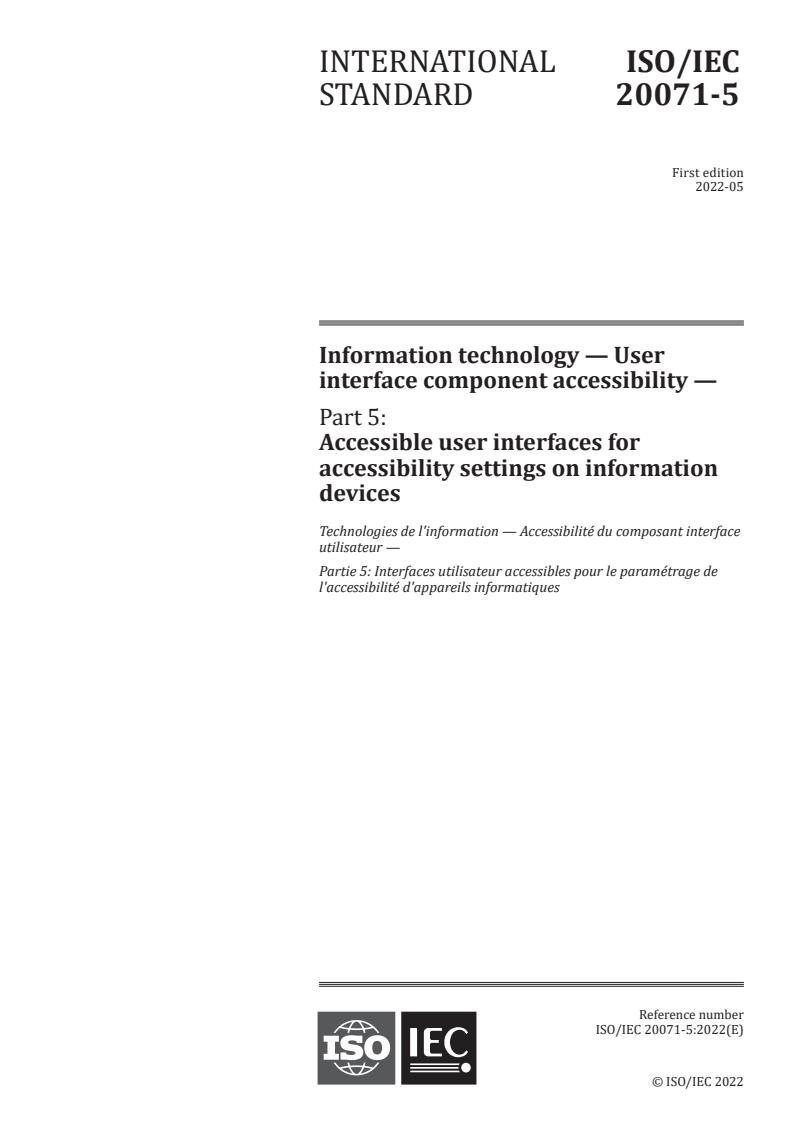
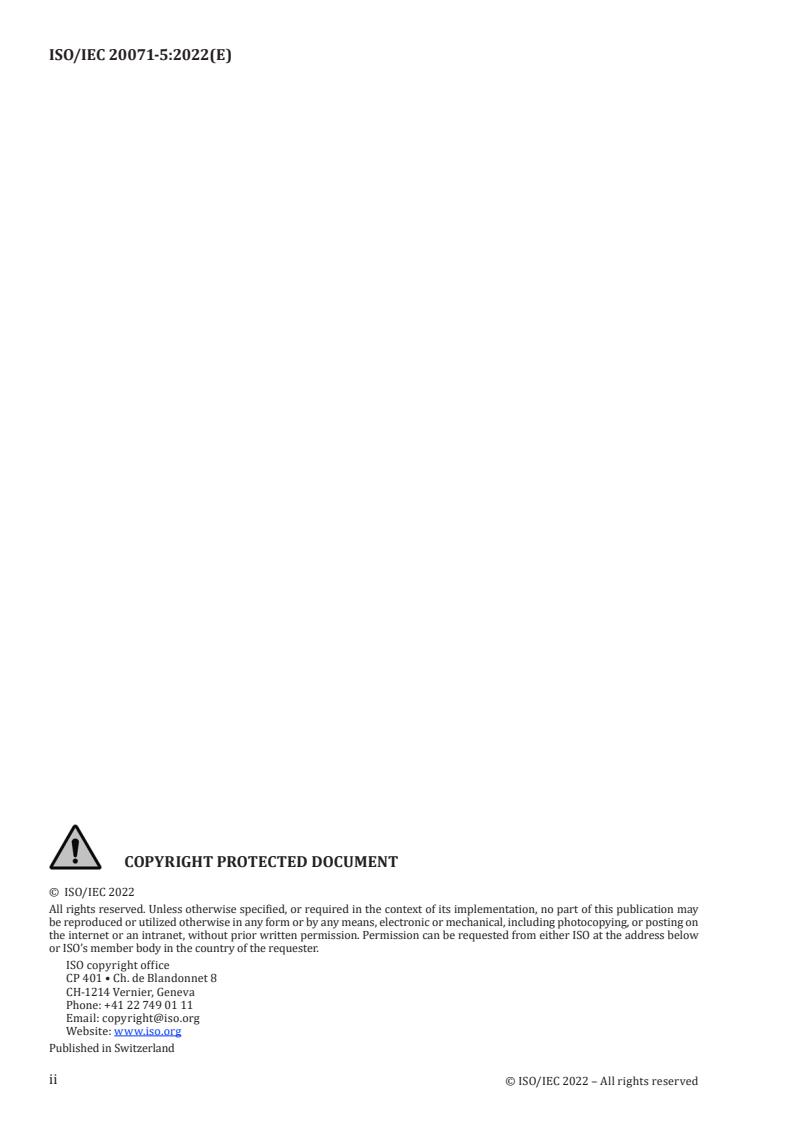

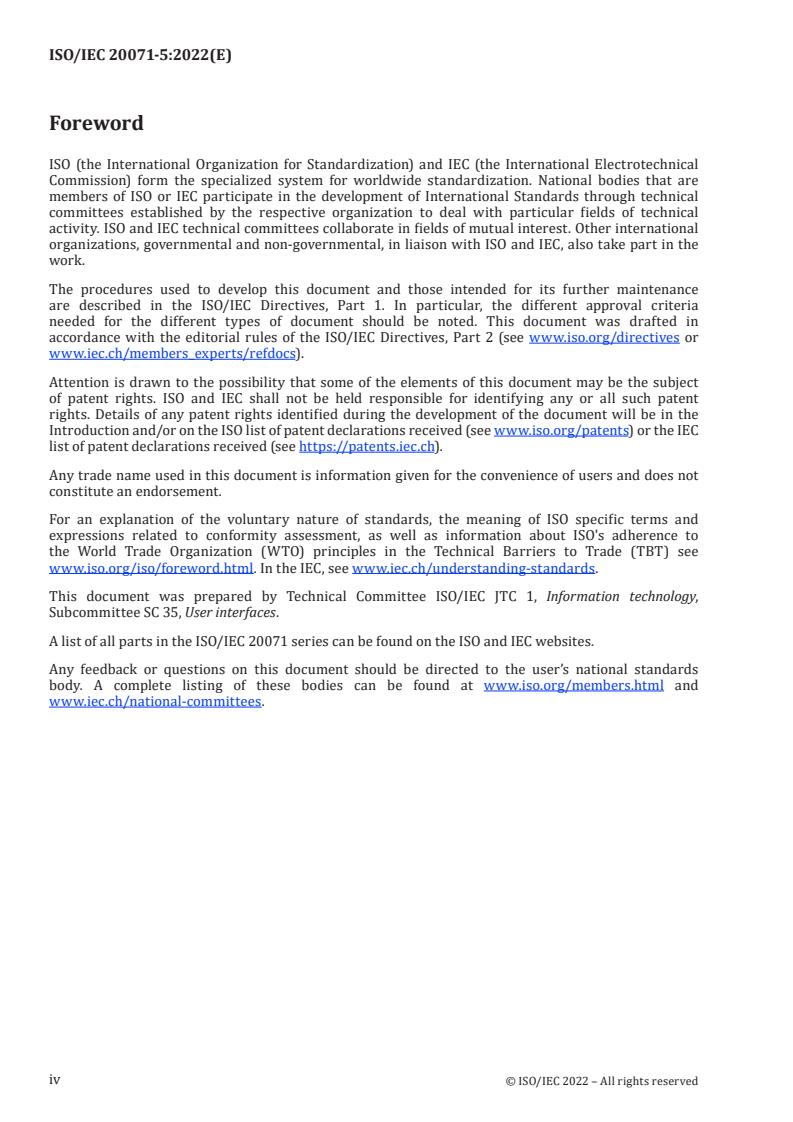
Questions, Comments and Discussion
Ask us and Technical Secretary will try to provide an answer. You can facilitate discussion about the standard in here.
Loading comments...